Setting Up Your New Roku
Once you get your Roku box installed, go into the Roku channel store, search for the GBN channel and add it. It will then be available to watch. You will have your choice of the GBN live stream or VOD (video on demand) archive. We will be adding to the VOD section over time.
Does the GBN channel cost? No. We are trying to reach people with the gospel. Our Roku channel, like everything else on GBN, is supported by free offerings of members of the church of Christ
Don Blackwell explains setting up the Roku Device
“GBN Roku” on Vimeo.
Setting up a Roku player is simple. Every Roku player comes with a Getting Started guide that walks you through every step. View Roku’s online setup guides here.
Having Troubles with your Roku?
The technology behind the Roku system is something that was only a dream just a few short years ago. It is truly cutting-edge technology for the distribution of video to a worldwide audience. However, along with the cutting-edge technology can come problems that need to be solved from time to time. Because the technology is relatively new, many are unfamiliar with how to solve any problems that may occur. Here’s a sort of checklist to help you figure out what to do if you’re having problems with your Roku.
Before you do anything else, try re-setting your Roku by unplugging it for about 20 seconds and then plugging it back in. That will reset the device (like re-booting a computer) and in many cases totally solves the problem.
Since the Roku receives its video signal through an internet connection, anything that affects your internet connection could potentially cause problems with the Roku. Let’s check the internet connection.
- Bandwidth. To ensure a quality stream of video, you need to be able to get the video data to the Roku box at a consistent, fast rate to show the video. You can check your internet speed on your computer using several available speed tests (for example http://www.speedtest.net/) to ensure that you have the 1.5 megabits per second download speed on your connection that is required for the streaming video. The best way to perform this test is to attempt to replicate the network conditions of your Roku connection – using its network cable if it’s wired to your network or run the test on a wireless connection with the computer close to the place where your Roku is located. That way, we’re determining as best we can the actual bandwidth that your Roku box is receiving. If your internet connection isn’t fast enough, you’ve got a couple of options – either upgrade your internet service or watch GBN’s Live Stream on your computer, which requires much less bandwidth. Please note that your actual bandwidth is often less than the speed that your provider advertises – their speeds are often based upon a “perfect” situation.
- Network. Now that you know that your internet connection is fast enough, we’ll need to make sure that your Roku box is able to connect well to your network. (If at all possible, connect your Roku through a wired connection as they tend to be faster, more stable, and less prone to interference than wireless connections.) You can check the quality of the wireless connection on your Roku from the Home screen by clicking on Settings > Network > Connection Status and determine your “signal strength”. It should be “good” or “excellent”, if not, you may have to move the Roku to improve the signal strength.
- Network Traffic. Other traffic on your computer network can affect the bandwidth available for your Roku. Sometimes the problem can be traced to someone else watching streaming video on another device connected to the network. If your problem is still not fixed, try uninstalling and re-loading the GBN channel on your Roku.
Additionally, Roku has some good information on troubleshooting problems with your Roku on their website in the “Support” section.
If none of these steps solve your problem, send us an error report on your Roku problem and we’ll see what we can do to help get you back up and running.